This topic provides a basic description of the Merchant Integration Platform (MIP) and steps you through the process of setting up your eBay seller account to use MIP.
Basic description
The following links provide a description of MIP basic usage, standard features, and a high-level view of the basic MIP flow.
Using either the MIP interface or secure FTP, you can list products on eBay sites in multiple countries with one eBay account. MIP also sends you sales information from the eBay sites where your products are listed. See Create an eBay seller account. for a list of supported sites,
MIP is ideal for a retail store owner, a large enterprise merchant, or any seller with a large amount of inventory to sell on eBay. These sellers typically use CSV or XML formatted files to manage product, price, quantity, and order information.
Check What’s new for important updates to feed requirements and restrictions.
MIP supports these standard features. See What’s new for recently added features.
- Inventory management
- Fixed-price listings
- Business policies (shipping, payment, and return policies).
- All major eBay listing features
- You need only one MIP account to sell on multiple eBay sites. (You must have a seller account enabled on each marketplace where you want to sell.)
- Multiple-variation listings for certain product categories with predefined attributes
- Support for In-Store Pickup and Click and Collect orders
- eBay Motors Parts and Accessories compatibility information
- Order management
- Multiple order processing
- Order reports are generated every 30 minutes. A 5-day order report is generated at the end of each day.
- Upload shipment information
- Overall MIP features
- Two ways to use MIP: MIP GUI and secure FTP
- Bulk Processing: process a few SKUs to millions of SKUs with ease
- Use custom feeds in CSV or XML format
- Multiple feed types for different selling activities
The following illustration demonstrates the workflow for a seller selling items on three eBay marketplaces using MIP.
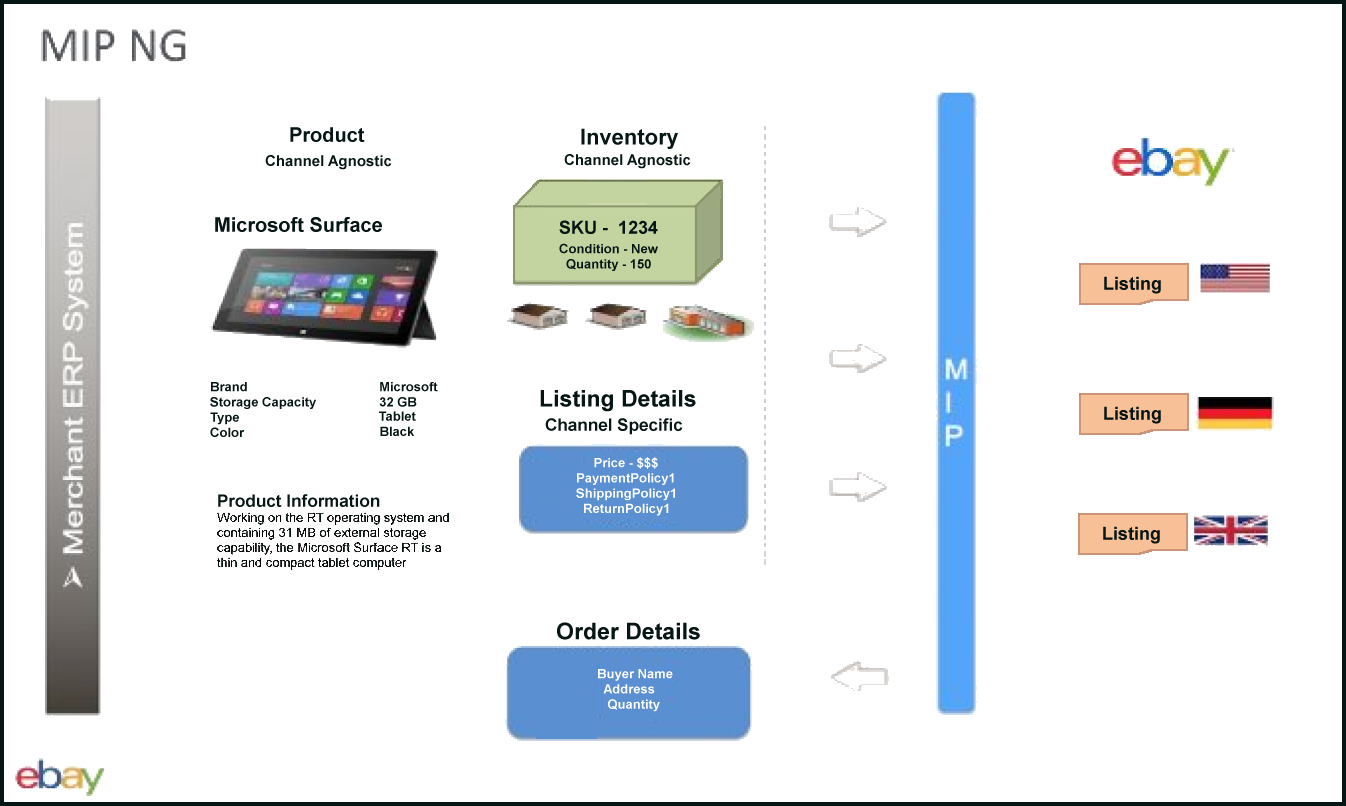
The basic MIP workflow:
- Upload a feed to MIP to create or maintain listings on the eBay site.
- Buyers order your products.
- MIP generates an order report that you download.
- You ship the items and then fulfill the orders on MIP by uploading the shipping information.
Create an eBay seller account
MIP requires that you have an eBay seller account. If you don't have one, go to the Start selling on eBay help page for the eBay marketplace where you want to sell.
-
Australia: https://www.ebay.com.au/help/selling/selling-guides-tips/selling?id=4081
-
Germany: https://www.ebay.de/help/selling/selling/start-selling-ebay?id=4081
-
United Kingdom: https://www.ebay.co.uk/help/selling/selling/start-selling-ebay?id=4081
-
United States: https://www.ebay.com/help/selling/selling/start-selling-ebay?id=4081
Important! Do not use MIP with other listing management tools. MIP cannot detect changes made to listings with other tools. Therefore, to prevent duplicate listings and process problems, when you start using MIP to manage your active listings, you must stop uploading, revising, and managing your active listings on all web flows, mobile apps, and third party tools. Use only MIP for all inventory management and order management tasks. However, continue to use eBay.com web flows for the following tasks: feedback, returns, and responding to buyer cases.
Open the MIP interface
Before you begin working with MIP in a production environment, it is recommended that you use the sandbox environment to gain familiarity with the interface and workflow, and practice creating valid feed files (see Use the sandbox environment).
To open MIP in a production environment, click the link for the desired marketplace:
|
|
|
|
|
|
|
|
|
|
|
|
If you are not already logged in, sign in with your eBay seller account and password. The Merchant Integration Platform page opens, displaying the Inventory Management page by default.
Use the sandbox environment
Before you create and upload feeds to the live eBay site, it's a good idea to gain experience using the MIP sandbox environment.
The sandbox duplicates much of the functionality of the eBay web site. The sandbox includes a subset of eBay pages and processes feeds in exactly the same way as the production environment. Feeds that you upload to the sandbox cannot be seen by anyone but you.
There is no fee to use the sandbox area, and no production charges are incurred for buying and selling items in the sandbox.
You can also use the sandbox to test new feeds to ensure that they work correctly before you upload them to the production environment. The response file provides error messages that you can use to correct the listing.
Create a sandbox account
- Go to the eBay Developers Program page.
- If you do not have an eBay developer account, go to the registration page and follow the on-screen instructions to fill out the registration form.
- If you already have a developer account, go to the sign-in page, enter your new developer username and password, and click Sign In.
- While logged in to your eBay developer account, go to the Register for Sandbox page. Access the page from the menu bar at Develop > Tools > eBay Sandbox > Create Test Users.
- Follow the on-screen instructions to create a user account.
Access the sandbox
Each eBay site has a corresponding sandbox site that is localized to the same language as the eBay site.
To open MIP in a sandbox environment, click the link for the desired marketplace:
|
|
|
|
|
|
|
|
|
|
|
|
Setup and configuration topics
See the following links for setup and configuration information.
 eBay US
eBay US eBay DE
eBay DE  eBay ES
eBay ES eBay UK
eBay UK eBay FR
eBay FR  eBay AT
eBay AT eBay CA
eBay CA eBay AU
eBay AU eBay IT
eBay IT